How To Clear Your Cache
If your on a mobile device and you have entered an incorrect login, then you may need to clear your cache (temporary internet files).
Clear your cache with Google Chrome on Windows
Start by clicking the Three Dots icon in the top right of your browser window. Then, find the More Tools option and select Clear browsing data… from the submenu:
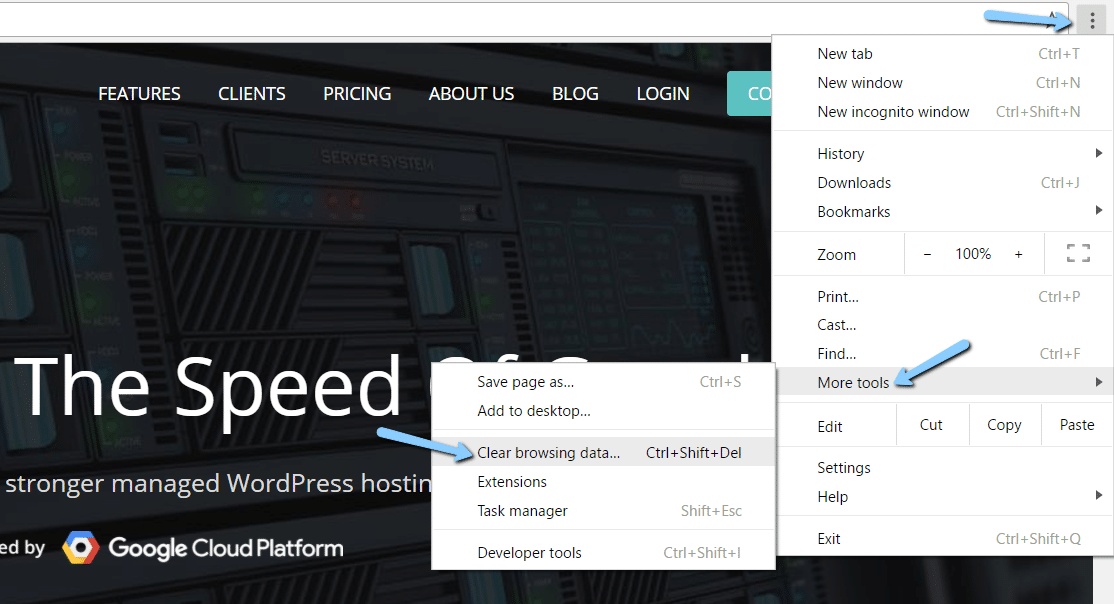
Make sure that only the Cached images and files box is checked and click Clear Browsing Data
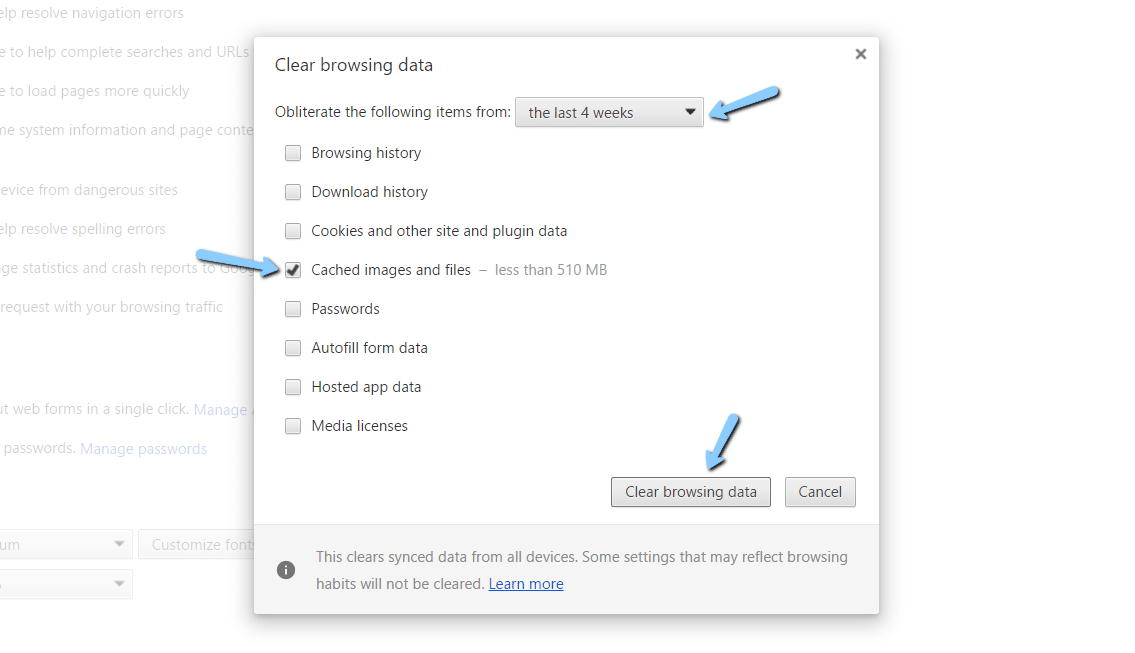
Finally open a fresh browser and try your login again
Clear your cache with Mozilla Firefox on Windows
To clear the browser cache for Mozilla Firefox, get started by clicking the Hamburger icon in the top right and selecting History:
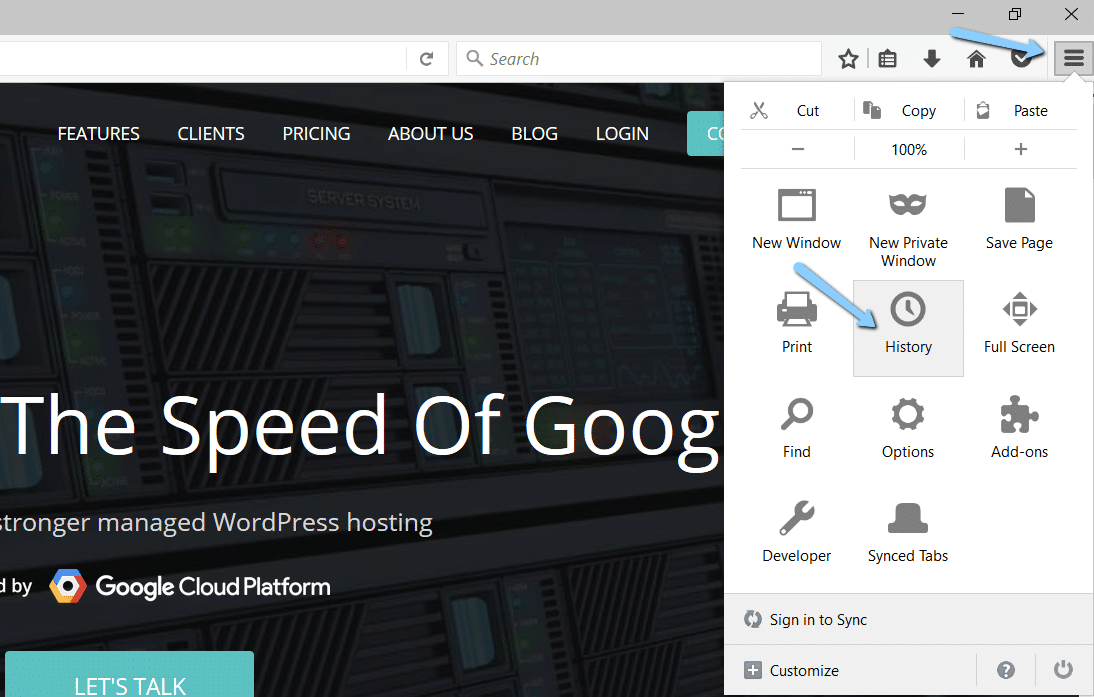
Then, in the menu that appears next, select Clear Recent History
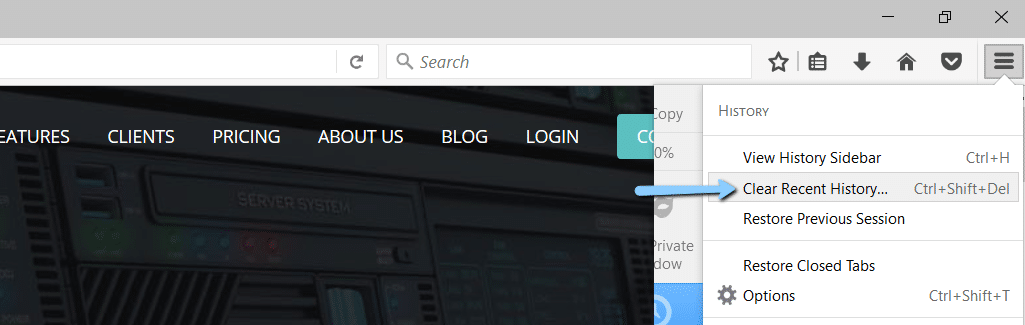
Then, make sure to only check the Cache box to avoid clearing important browsing data. Then, click Clear Now to clear your cache:
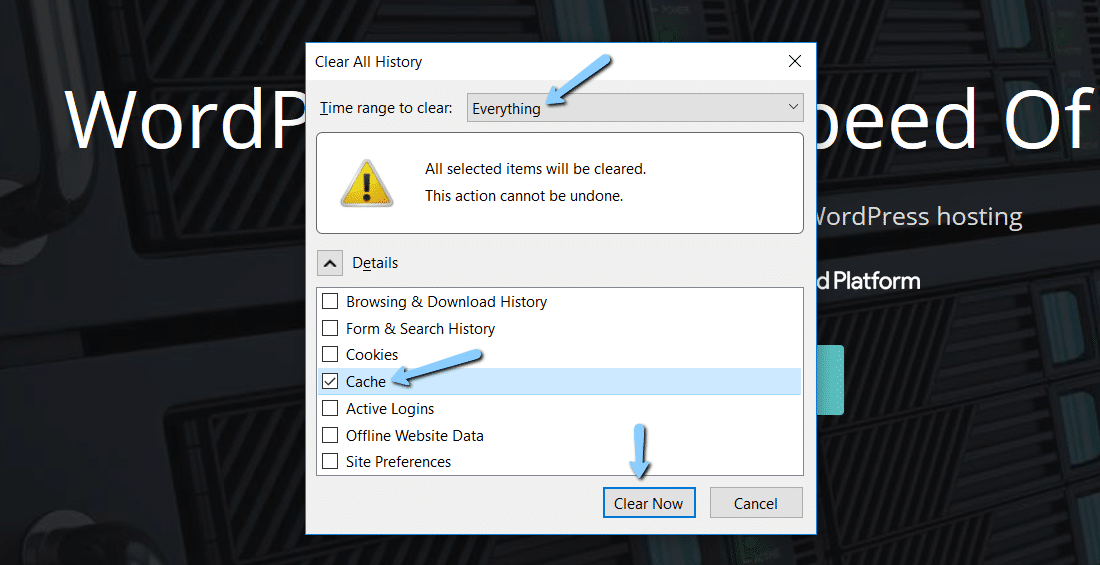
Finally open a fresh browser and try your login again
Clear your cache with Safari on a Mac
Click on the Safari drop-down menu and select Preferences.
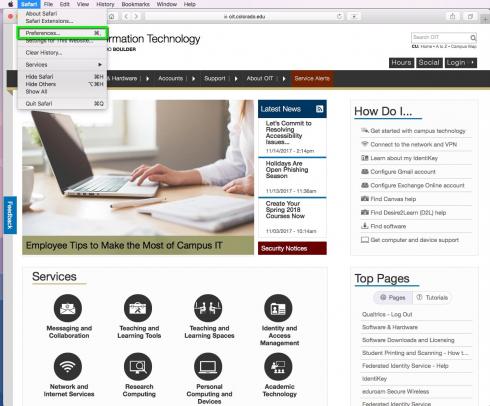
Click the Advanced tab. Select the Show Develop menu in menu bar checkbox and close the Preferences window.
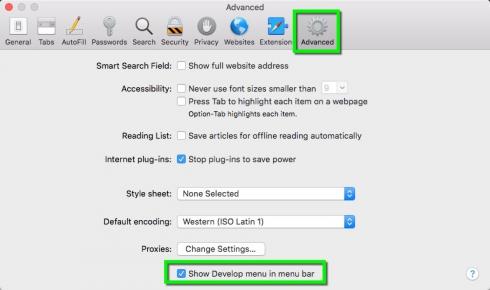
Select the Develop drop-down menu. Click Empty Cache.
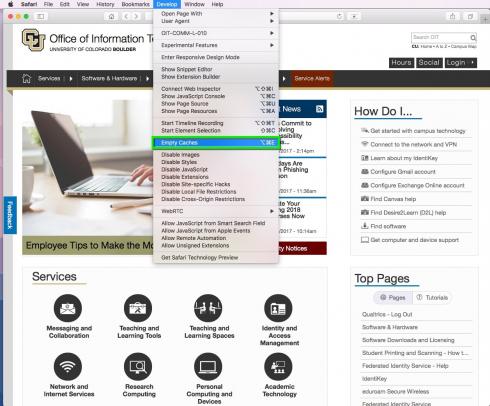
Finally open a fresh browser and try your login again
Clear your cache with Microsoft Edge on Windows
To clear the browser cache for Microsoft Edge, click the Three Dots icon in the top right of your browser window.
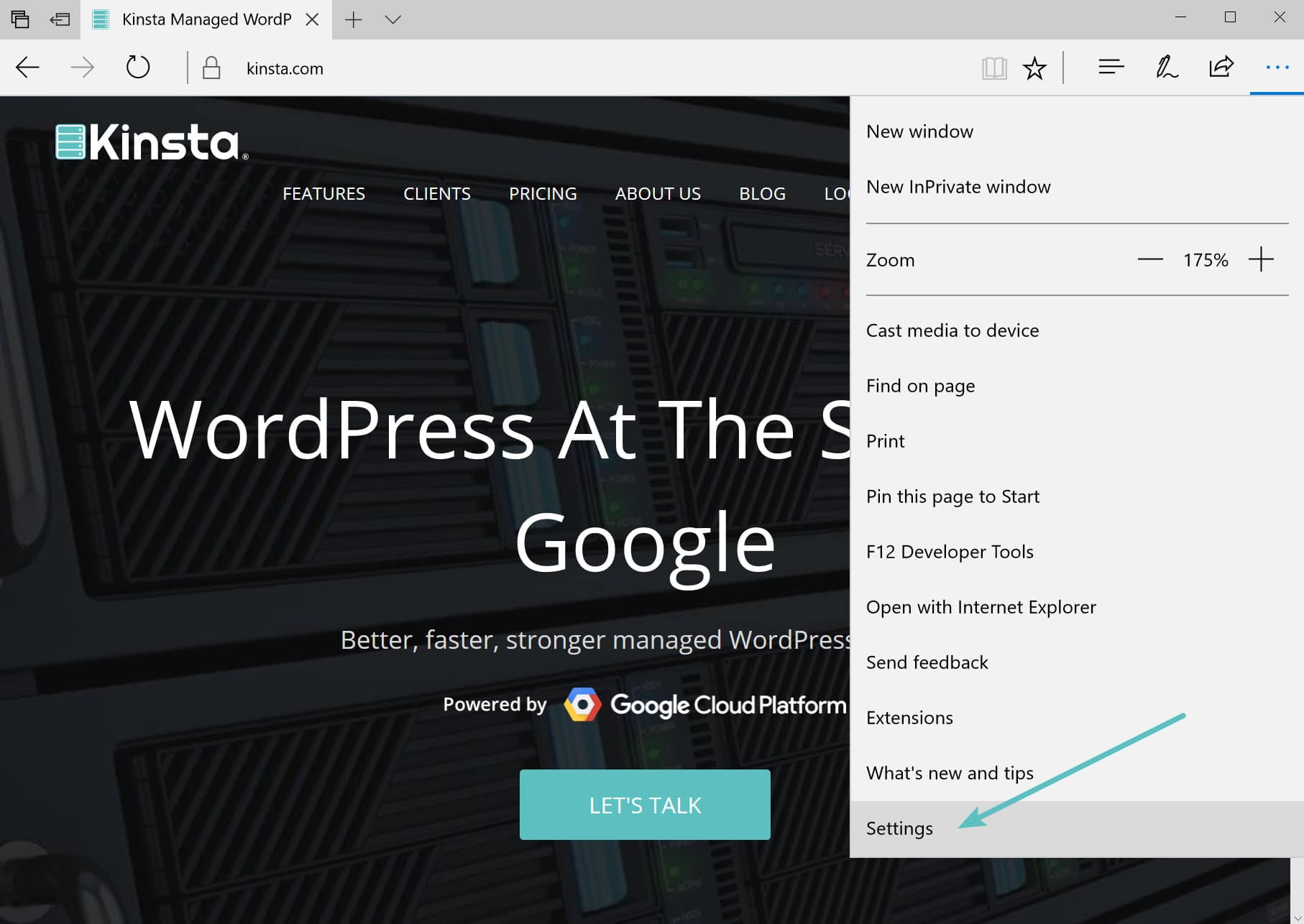
Scroll down and click on Choose what to clear.
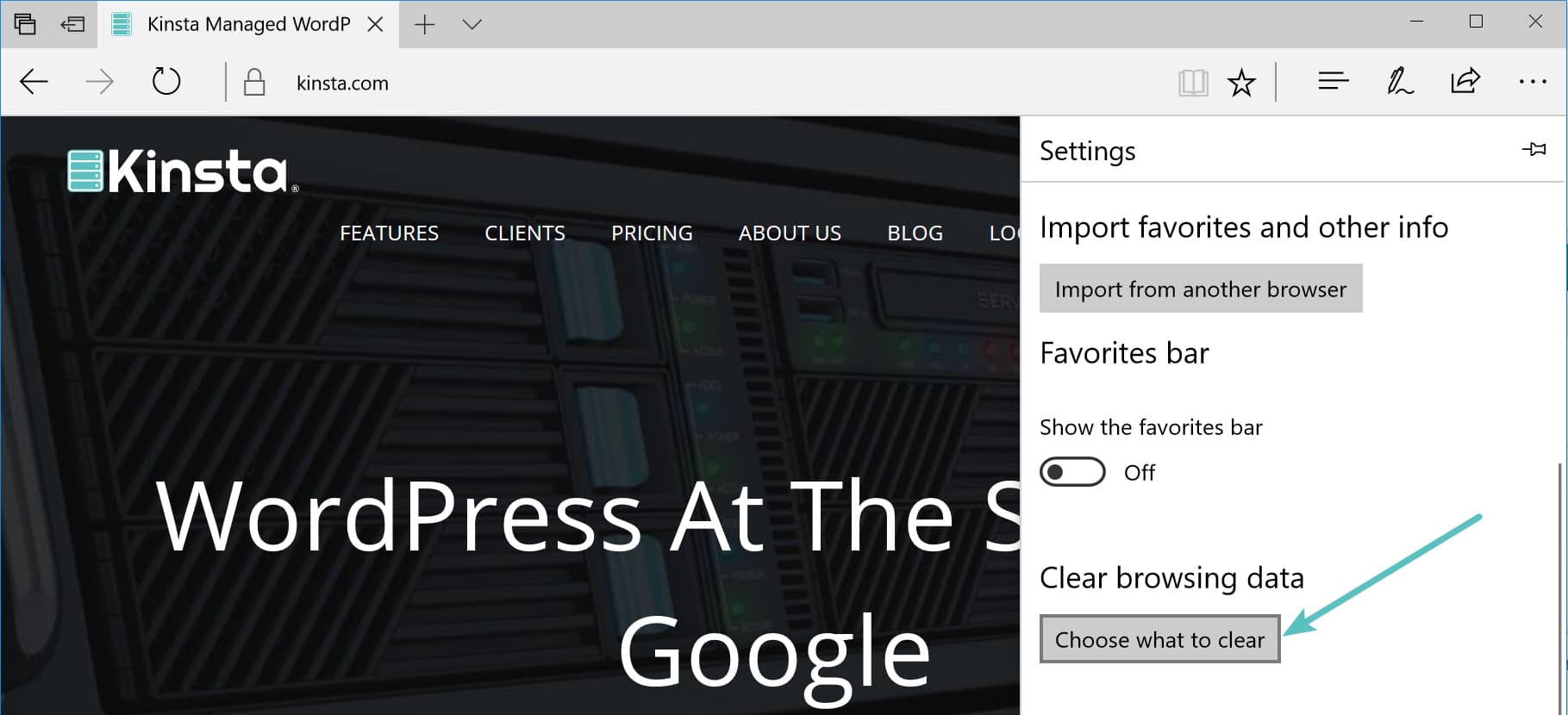
Make sure to only select the Cached data and files box to avoid clearing important information. Then, click the Clear button at the bottom.

Finally open a fresh browser and try your login again
Clear your cache with Safari on Apple IOS
Go to the Settings app on your device. Scroll down to the Safari menu.
Scroll down and select Clear History and Website Data.
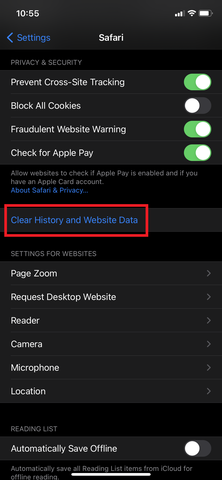
A pop-up will come up verifying that you want to clear the History and Data. Select Clear History and Data.
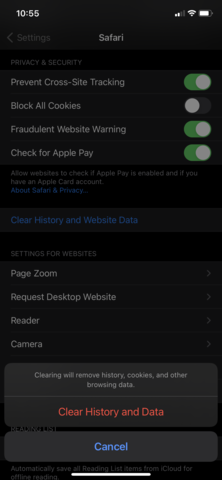
The button for Clear History and Website Data will turn gray when cache and cookies have been successfully cleared.
Finally open a fresh browser and try your login again
Clear your cache with Samsung Internet on Android
Open up your Samsung Internet Browser and follow these steps
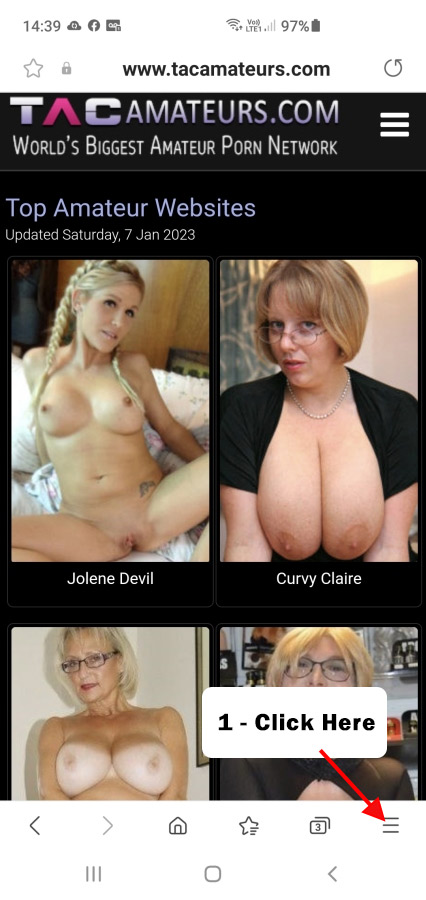
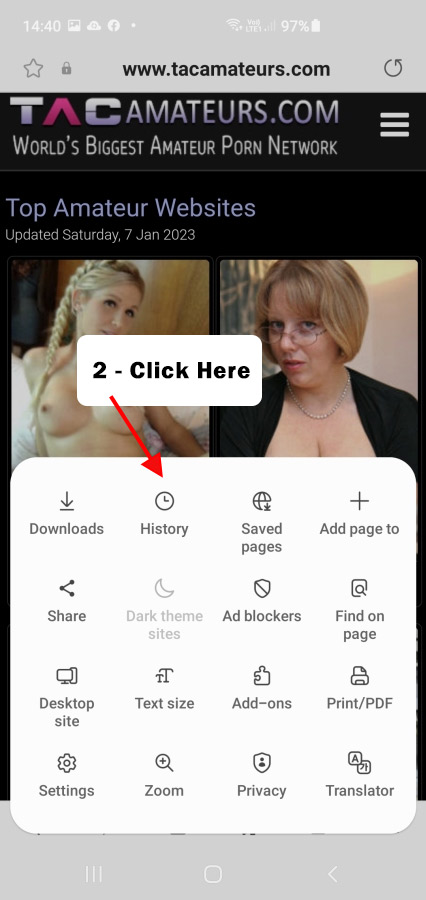
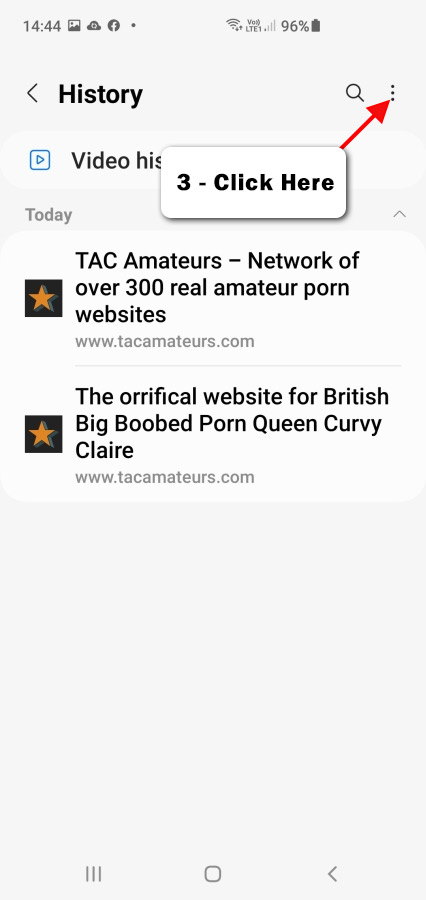
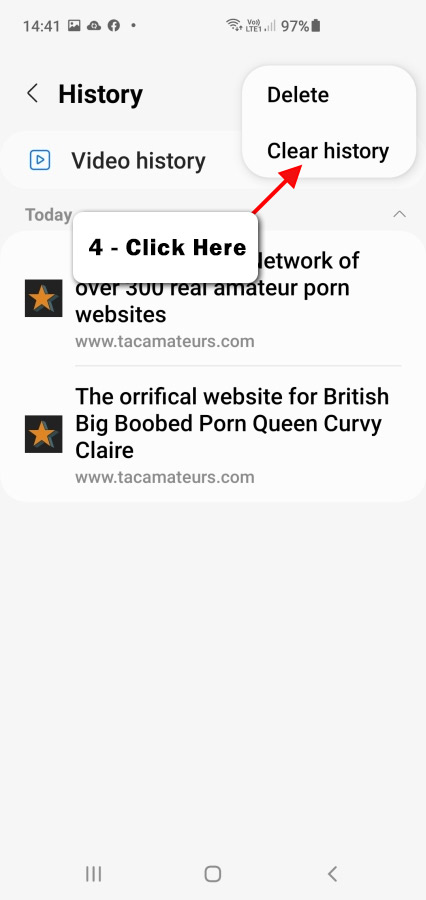
Finally open a fresh browser and try your login again
Clear your cache with Google Chrome on Android
Open up your Chrome Browser and follow these steps
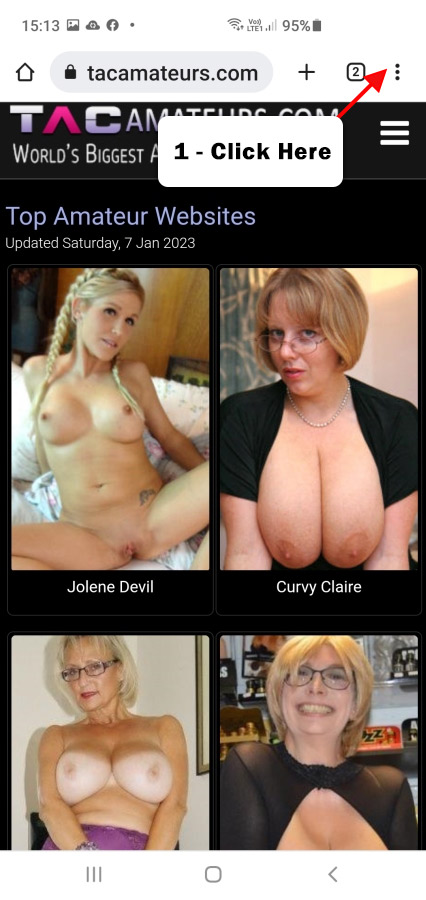
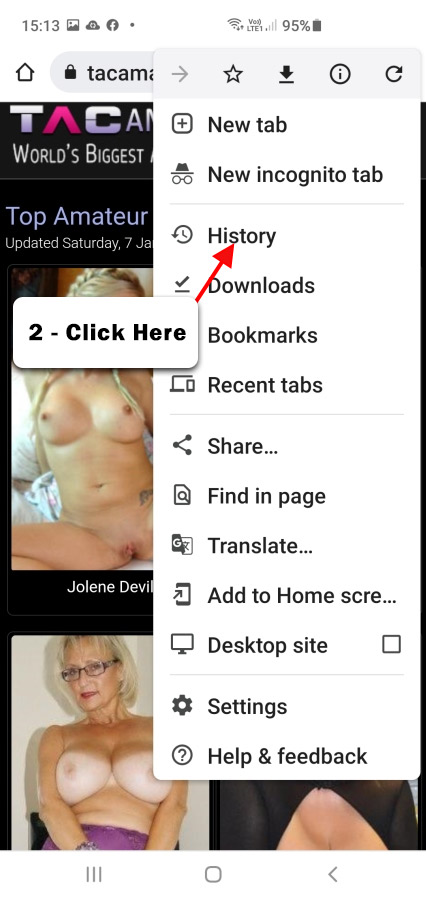
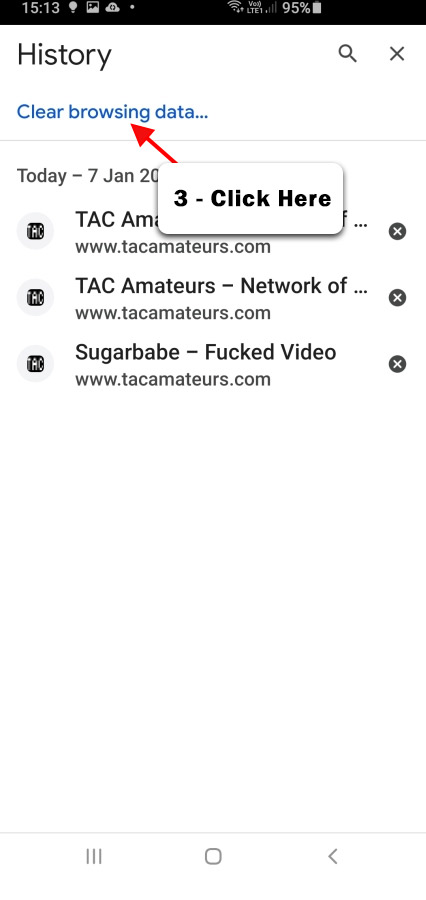
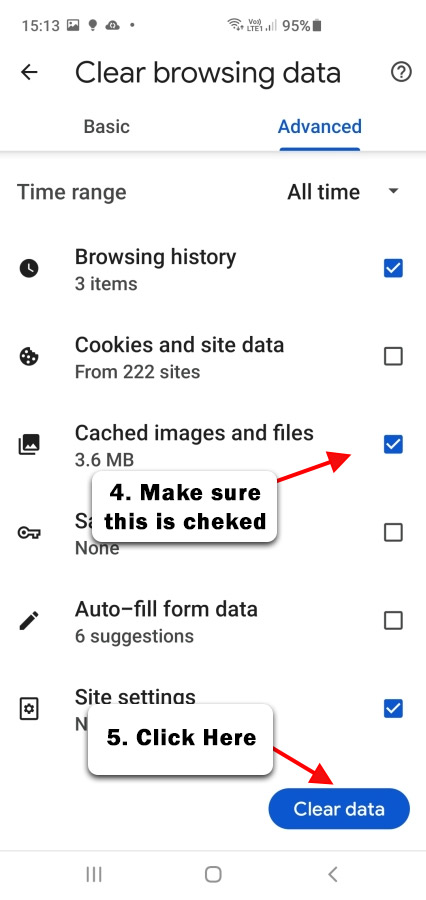
Finally open a fresh browser and try your login again